The goals for today’s lesson are:
1. Understanding the purpose of a computer and parts of a computer.
2. Understanding important computer terms and features to buy a computer.
3. Learning Computer Software vocabulary and how software works.
The Purpose of Computers
One purpose of a computer is to create and store files and folders. These files, which are also called documents, are organized inside of folders and stored on your computer in your File Manager. Another purpose of computers is to browse the Internet and gather information.
What is a File?
A file is like a sheet of paper you have written something important on. Files should be placed inside of folders.
What is a Folder?
A folder is a place where you put a group of files that are alike to keep those files organized and separate from all of your other files.
What is a File Manager?
A file manager is a place where you store a group of files in folders. The folders are usually organized in alphabetical (ABC) order.
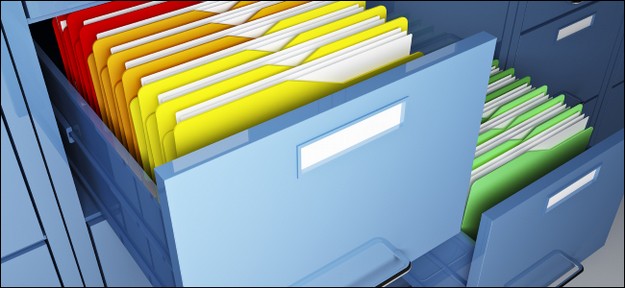
Above is a file cabinet with a bunch of folders inside of it. Notice that the folders have sheets of paper inside of them. These sheets of paper are like the files we create and store in folders in our computer, in the file manager.
Here is what the file manager on your computer looks like:
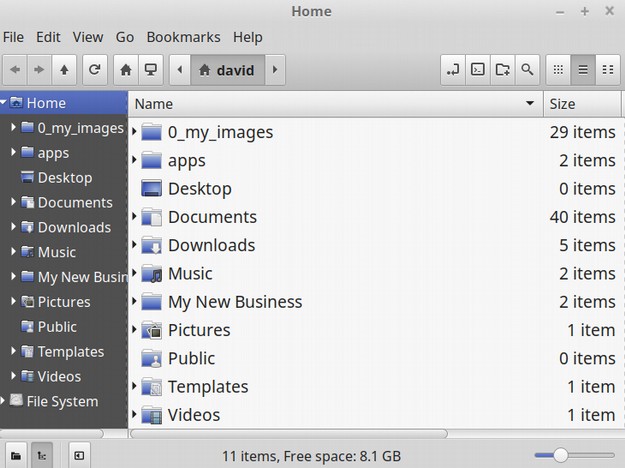
You can create new folders and new documents by clicking on the File Menu in the top menu. You can change the appearance of your file manager by clicking on Edit, then Preferences. You can move files and folders to other folders in your file manager by selecting them in the right (light) workspace and dragging them to where you want in the left (dark) workspace.
The Bottom Line
Files are stored in Folders. Folders and Files are stored in your File Manager using in alphabetical order.
A second purpose of computers is to browse the Internet and gather more information to help you build your own business or learn a new skill. A third purpose of your computer is to create and edit images and videos. We will review web browsers, images and videos later in this course.
Important Computer Terms
You need to know computer words when you want to buy a computer and when you are learning about computers. Here are some of the most important computer terms you need to know. Hardware is the physical parts of your computer. Hardware processes the software (makes the software work). Hardware includes your computer, monitor, keyboard, CPU, RAM and Hard Drive.
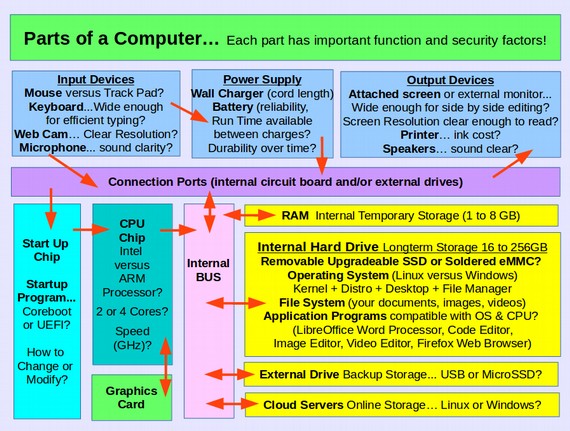
Let’s learn about each part now. The function of each part is underlined.
Central Processing Unit (CPU) is a small chip that processes your information (data) and programs. Your CPU should have a speed of at least 1.2 Ghz.

A CPU Chip is the brain of your computer.
Random Access Memory (RAM) The place where your computer stores data temporarily while the computer is running. RAM is very fast. The more RAM you have, the faster your computer will run. You should have at least 2 GB of RAM.
Hard Drive - The place where your computer stores data and programs more permanently. When you buy a computer, it should have at least a 64 GB hard drive. The hard drive should not be soldered.
Here is an image of where the RAM and the Hard Drive are located on your computer. You can see that these are hardware because you can see them and I bet you could take them out if you had to! Screw driver please!

Here is a diagram of how the CPU, RAM and the Hard drive work together when you turn on your computer, open up a word processing program and type a sentence on a document:
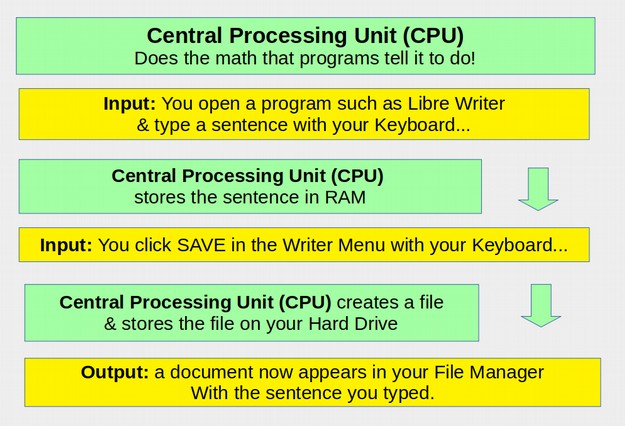
Fill in the blanks: RAM, CPU, Hard Drive
Q1. The brain of your computer is the_________.
Q2. Typing is stored temporarily in____________.
Q3. Typing is stored for a longer time in the_____.
Here you can see the difference between RAM, the Hard Drive and a Jump Drive when it comes to data storage.
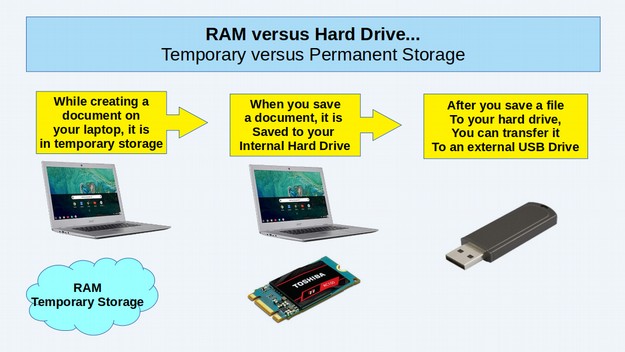
Think about it!
Label each part of this picture with one of the following: RAM, Hard Drive, Jump Drive
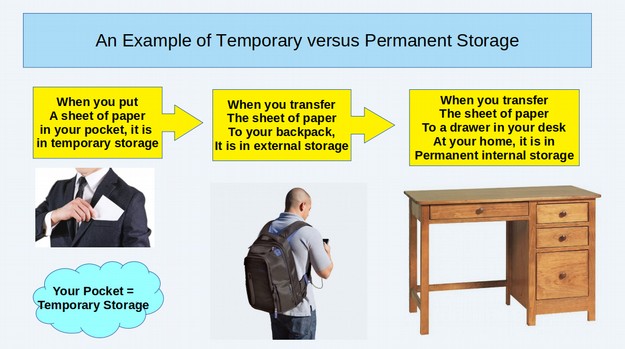
Buying a Computer- Computer Speed and Capacity
When you drive in a car or go on a plane, we measure the speed in miles per hour (MPH). When we talk about weight, we use pounds. When we talk about height, we use feet and inches. When we talk about computer speed or computer storage capacity, we don’t have miles, pounds or inches. Instead we have bytes. Look at this chart:
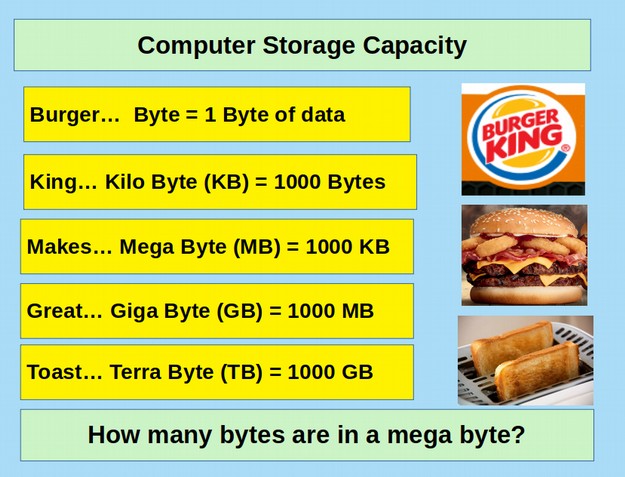
Number the following amounts in order (1-5) from smallest to largest.
___Mega byte __Terra byte __Byte ___Gigabyte ___Kilo byte
How many giga bytes do you need on your hard drive?
Your RAM?
Your CPU?
Remember! When you buy a computer make sure it has a non-soldered hard drive with at least 64 GB and has a CPU with a speed of at least 1.2 Ghz. And you need at least 2 GB of RAM.
Buying a Computer: Screen Size and Software
Screen size is the width of a computer screen measured at a diagonal. Thus, an 11 inch laptop is actually only 9 inches wide, a 14 inch laptop is only 11 inches wide and a 15 inch laptop is only 13 inches wide. What is the screen size of your computer? When you buy a computer, you should know what size of screen you want or need.

When you want to buy a computer, you need to think about screen size, RAM size, CPU size, Hard Drive size and Computer Storage Capacity.
Computer Software
Computer software are the instructions that tell the computer how to work. Think of it this way: A book is the hardware and the things you learn from the book are the software. Can you spot the hardware and the software in this picture?
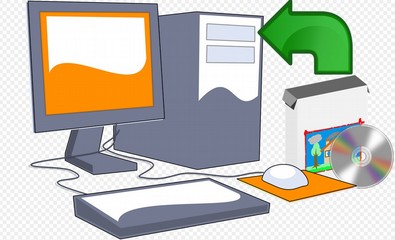
When you buy a computer you have to consider both the hardware and the software. If you don’t like the software, you can change it, and if you need new software, you can get it. The software includes: the startup program, the operating system and the applications.
Startup Program- The initial program that runs when you push the On button for your computer. The startup program gets all of the hardware ready to go before handing the computer over to the operating system.
The three most common start up programs are BIOS, UEFI and Coreboot. UEFI is the least secure of these three options but is also the most common.
Operating System- The startup program signals the operating system. Then the operating system gets all of the computer apps ready to go.
The most common, least secure and slowest operating system is Windows. The most secure and fastest operating system is Linux.
Computer Applications (also called apps)- Programs for processing documents and data such as office programs, web editors, web browsers, and image editors.
When you turn on your computer what happens 1st, 2nd and 3rd?
Computer applications start. _____
Start up program starts. _____
Operating system starts. _____

Knowing how computers work on the inside helps us better understand how to buy a computer, use a computer and how to keep a computer from crashing or breaking…which is not fun!
You can have the fastest computer, but it won’t be a fully functional computer if the keyboard for the computer is too narrow to type on.
BIOS – basic input/output system
UEFI – unified extensible firmware interface
Coreboot – formerly called LinuxBIOS; quick start with limited number of startup programs to load
Questions to Think About
Q1. What is the purpose of computers?
Q2. What is the purpose of a computer file manager?
Q3. What are some of the most important parts of a computer?
Q4. What is the difference between computer hardware and software?
Q5. What is the amount of hard drive storage on your computer hard drive?
Q6.What is the type and speed of your computer’s central processing unit?
Q7. What is the amount of RAM you should have on your computer?
Match the part of the computer with its function
|
Computer part |
Function |
|
1. computer software |
_____ When you first turn on your computer |
|
2. startup program |
_____ temporary memory |
|
3. screen |
_____ The software you use to run your computer |
|
4. RAM |
_____ long term memory |
|
5. operating system |
_____the instructions you give your computer to do something |
|
6. hard drive |
_____ What you look at |
What do these words mean?
Tell someone what each of these words mean…. Or ask someone what each word means….But before you do that, circle the words that you are SURE you know what they mean. *
Central Processing Unit (CPU) Random Access Memory (RAM)
Hardware Software
Byte Computer Applications
* (CPU) and (RAM) are not in your puzzle
